Creating a Tax Payment
Read about how you can make a tax payment.
You can use the service's multi-currency payment solution to make payments to tax authorities around the world. Vertex pays the tax authority in their preferred currency and you can pay Vertex in the currency that you want to use. This is known as the Settlement Currency.
Remitting your Tax
After you file a return, a payment is created automatically in the Remittance section. To process this payment, complete the following steps:
- Go to Filing and Remittance > Remittance . The payment is displayed with the Outstanding status. The payment amount and reference information is based on the values entered in the filing.
- To get a quote for how much these liabilities will cost in your local (settlement) currency, click Quote. After you do so, the status will change to Scheduled.
Warning
You should only request a quote when you are ready to settle the outgoing tax payments.
- If you have multiple outstanding payments, you can click Pay All Outstanding to pay all of them.
- After the quote is created, the payment(s) will move from the Payments table to the Outstanding Settlements Amounts table. The value of the payment in your settlement currency is displayed in the Amount Due field. IF there are multiple settlement currencies, the aggregates are displayed for each and the total outstanding amount.
Information
It can take some time to populate the Amount Due field as the currency may need to be converted. If the field is empty, you can refresh the page.
- Next, you need to pay the outstanding amount to Vertex. This is usually done by bank transfer. Vertex support can provide the account details if needed. Note the following considerations:
- Settle in good time. Bank transfers can take 1 to 3 working days to process. You need to send your payments in good time in advance of any filing deadlines for this reason.
- Enter the name of your company in the Remittance Field or Message of the payment so we can correctly identify your payment.
- You do not need to do individual payments for each tax authority (provided each authority uses the same settlement currency). You can pay the aggregate amount in the settlement currency. However, you do need individual transfers for each settlement currency.
- The payment must be in the settlement currency that you have specified for that tax payment.
- After your payment is received, the payment is made to the tax authority and payment's status will change to Paid.
Search and Filter Payments
You can use the filter on the Remittance UI to search for specific payments.
To search for a payment:
- Click Click to expand.
- Enter your search criteria.
- Click Apply filter.
- The results are displayed in the Payments table. To expand it, click Click to Expand.
Creating a Custom Payment
To make custom payments to a tax authority, for example to pay a penalty, you can use the custom payment feature.
To create a custom payment:
- Open the Payments table and click + Add Custom Payment .
- The new payment is created in the Payments table.
- Complete the following fields:
| Field | Description |
|---|---|
| Tax Authority | The tax authority whom you wish to pay. |
| Tax Period | The tax period that the payment relates to. |
| Amount | The value of the payment in the currency of the tax authority. |
| Reference | The reference notes for the payment. |
- To receive a quote for the cost of the payment in your local currency, click Quote.
- The payment moves to the Outstanding Settlement Amounts table. The value of the payment here is displayed in your local currency. You must pay this amount to Vertex using a bank transfer.
- Make the payment using bank transfer to Vertex.
- After this payment is received, the payment is made to the tax authority and the status of the payment changes to Paid.
Adding a New Region
To add a new region, contact Vertex support.
Updated 7 months ago