Getting Started with Vertex VAT Compliance Service
Get an overview of the features of the service and how it can help your filing and remittance.
UI Integration
After you enable Vertex VAT Compliance Service, the Filing and Remittance section is added to your dashboard.
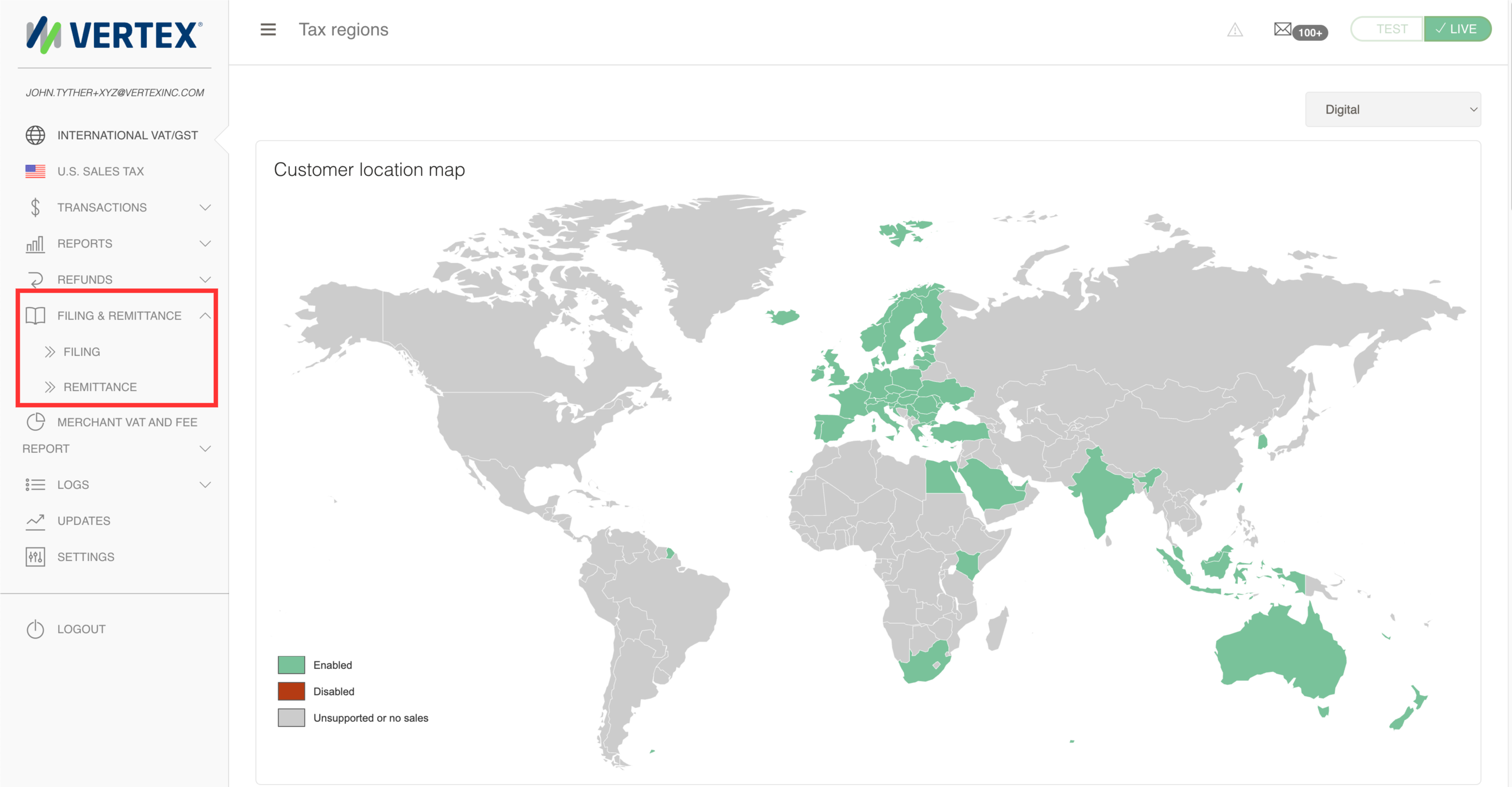
Filing and Remittance
The Filing and Remittance tab is divided into the following tabs:
- Filing: Use this to manager to your filing declarations.
- Remittance: Use this screen to create your tax payments.
The service consists of 2 main tasks:
- Filing a Tax Declaration : This includes the following subtasks:
- Registering with a new Tax Authority.
- Downloading your tax report.
- Submitting your transaction data.
- Reviewing your draft return
- Creating a Tax Payment : This includes the following subtasks:
- Remitting your tax.
- Searching for payments
- Creating custom payments
- Adding a new region.
More information about the UIs is provided in the Vertex VAT Compliance Services UIs topic.
Filing
You use the Filing tab to create and update filing declarations. You can view all the declarations that you have created. You can sort declarations by status, showing ones that require action by you or you can sort by filing period, from new to old.
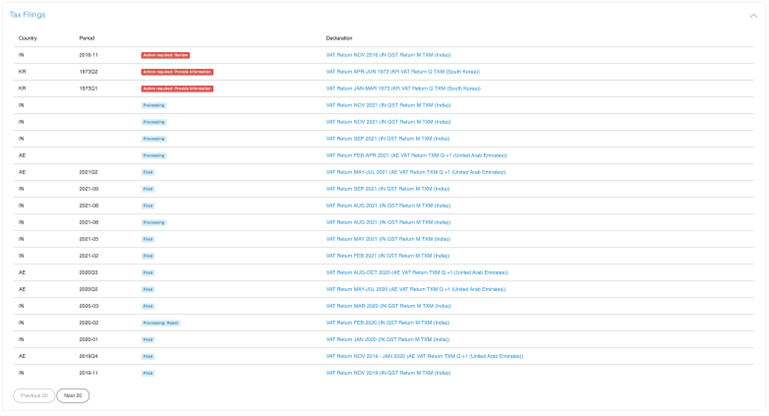
Remittance Dashboard
Declarations are color coded:
| Color | Status |
|---|---|
| Blue | Does not require any action by you. |
| Red | Require action by you. |
Declarations also have the following statuses:
| Status | Description |
|---|---|
| Action Required: Provide Information | Requires that you provide information before any further processing. |
| Action Required: Review’ | Requires you to review the draft declaration before it is submitted for filing. |
| Processing | No action required. The declaration is being processed by the service. |
| Processing-Reject | No action required. The declaration that you rejected is being investigated by Vertex. |
| Filed | No action required. The declaration is filed with the tax authority. |
Remittance
You can use the Remittance tab to book your tax payments and manage existing payments. It is divided into the following sections:
- Filters
- Payments
- Outstanding Payment Amounts
To open each section, click Click to Expand.
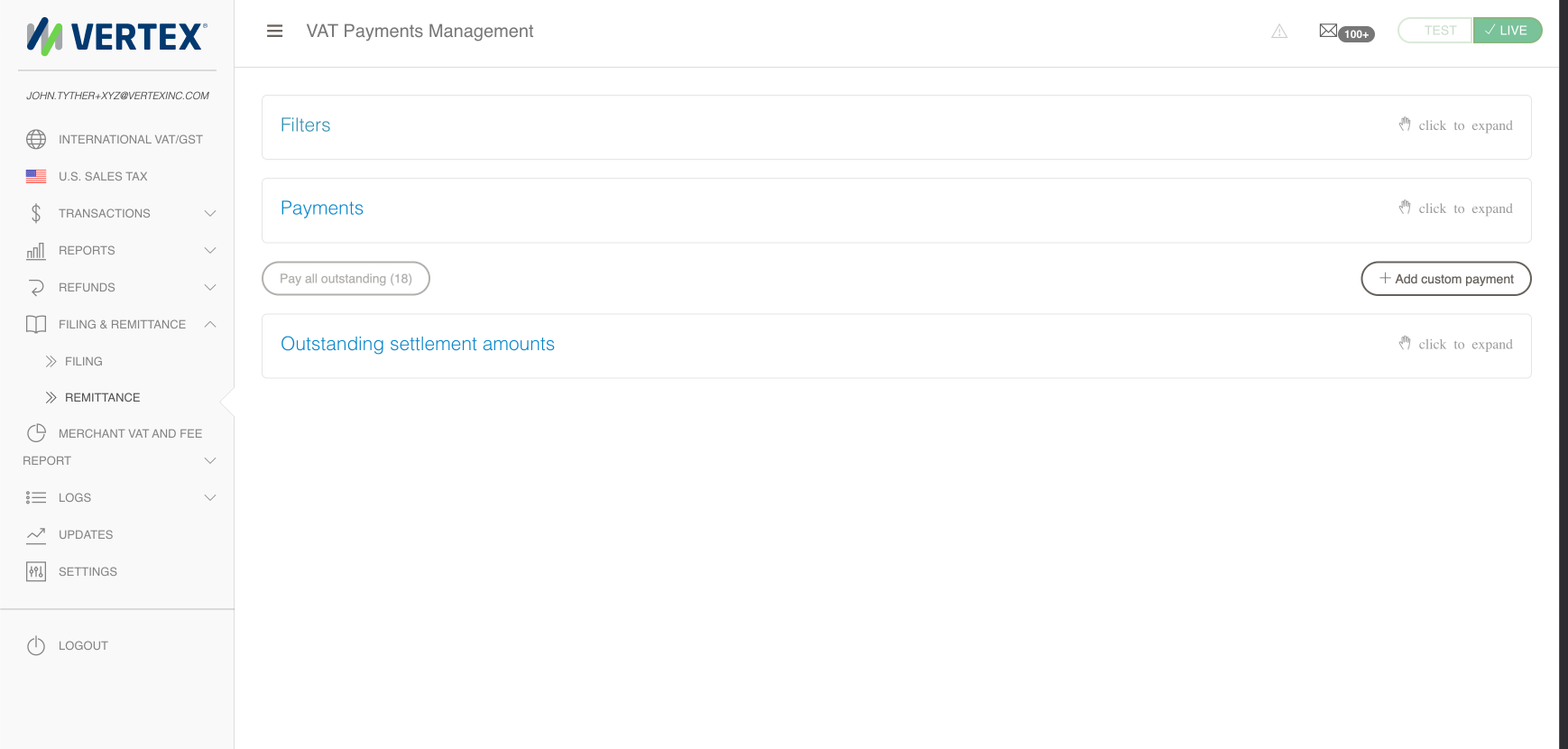
Remittance UI
Remittance - Payments
You can use the Payments UI to create new payments or view existing ones. You can process payment. You can also receive foreign exchange quote.
For more information about creating a new payment, see Creating a Tax Payment.
The UI displays the following important information:
| Field | Description |
|---|---|
| Tax Authority | The tax authority that the payment is made to. |
| VAT Period | The tax period when the declaration was created. |
| Tax Currency | The currency of the tax authority. |
| Currency Due | The currency that you have chosen to make the payment in. |
| Kind | This is the payment type or kind. It is generally either VAT payment or custom VAT. |
| Amount | The value of the payment in the tax authority currency. |
| Reference | The reference information that is added to the payment. This is done by Vertex except when it is a custom payment. |
| Status | The status of the payment in the processing cycle. It can be one of the following: Outstanding Scheduled Processing Paid -Error |
| Amount Due | The value of the payment in the currency that you have chosen to make the payment in. |
The following screenshot shows the Payment UI:
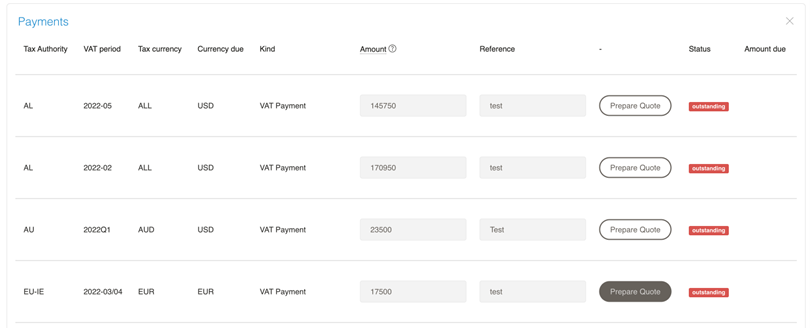
Remittance - Outstanding Settlement Amounts
You can use the Outstanding Settlement Amounts tab to manage booked payments that have not yet been issued.
The payments displayed here are those that are created after a quote is submitted.
The Total due field displays an aggregate of the total outstanding payments in the currency you specified to pay in, either Euro or US Dollar. This balance shows the total value of payments due from you to Vertex.
Individual payments and details about them are displayed in a table. The fields that are displayed are the same as those outlined in the Remittance Payments section of this topic.
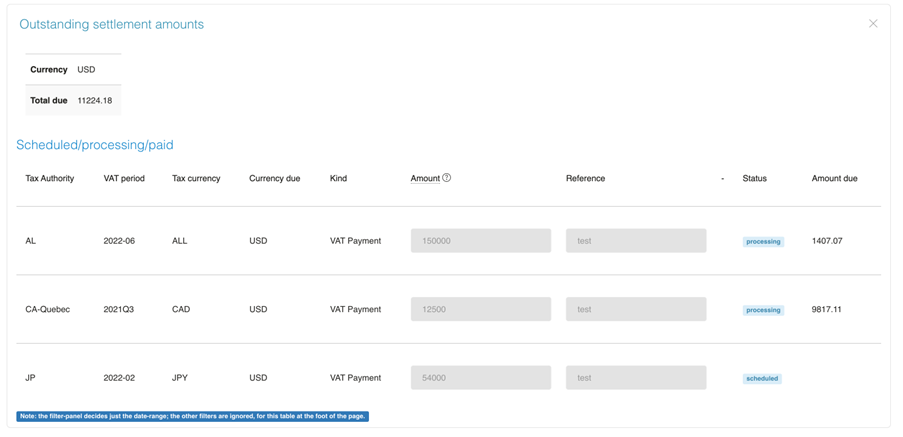
Outstanding Settlement Amounts
Filters
You can use the Filters section to search for current and historic payments.
The following fields are available:
| Field | Description |
|---|---|
| Date Range | Filter for payments from within the specified range. |
| Reference | Filter the reference information that was added to the payments. |
| Status | Filter for the following statuses: Outstanding Scheduled Processing Error Paid All |
| Tax Authority | Filter for the tax authority that payments are made to. |
| Tax Amount | Filter for payments by amount in the currency of the tax authority. |
| Amount Due | The value of the payment in the currency that you have chosen to make the payment in. |
Updated 5 months ago