Vertex VAT Compliance Service UIs
Read about the UIs you can use with the service to help you with filings and remittance.
The following UIs are available:
- Tax Filings UI: Use this to view all filing.
- Tax Filing Details UI: Use this to view details for a specific filing.
- Payments UI: Use this to process payments and view payment information.
- Threshold Monitoring UI: Use this to review thresholds for your countries. This helps you determine if further tax obligations are triggered.
- Settings UI: Use this to create settings for each Tax Authority.
- Logs UI: Use this to view logs for troubleshooting or other purposes.
You can also search filings using the filter.
Tax Filings UI
The Tax Filings UI summarizes all open and closed filings:
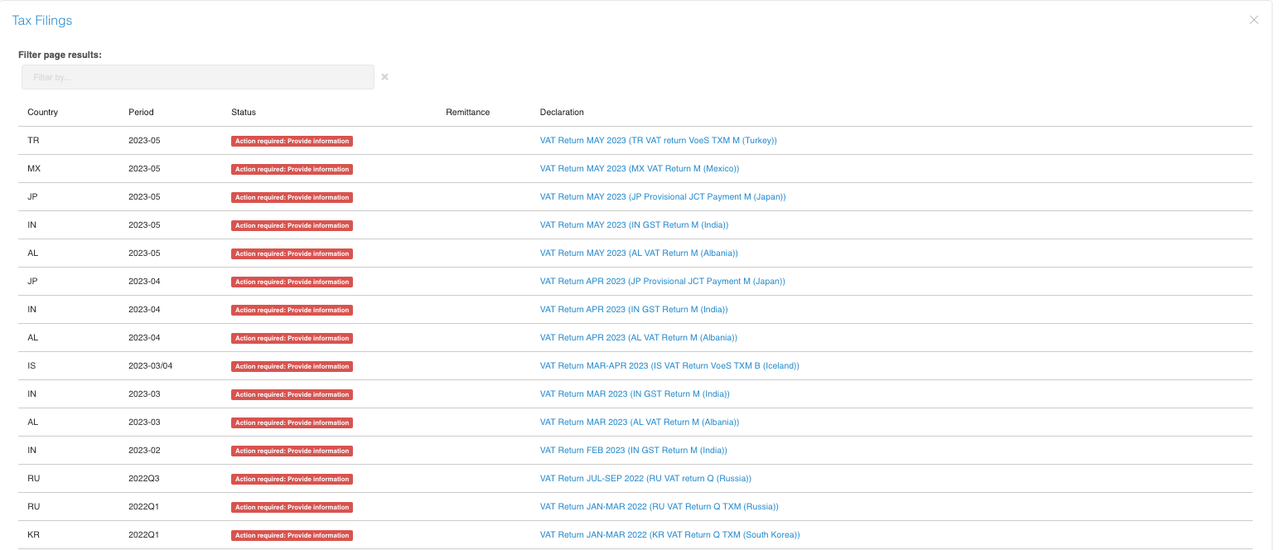
Tax Filings UI
It displays the following columns:
| Column | Description |
|---|---|
| Country | The country where the filing was made. |
| Period | The period to which the filing applies. |
| Status | The status of the filing. |
| Remittance | Remittance associated with the filing. |
| Declaration | Declarations associated with the filing. |
Tax Filing Details
The Tax filing details UI can be used to view the detail for a specific filing. You can also process the filing using the provide information and nothing to declare buttons:
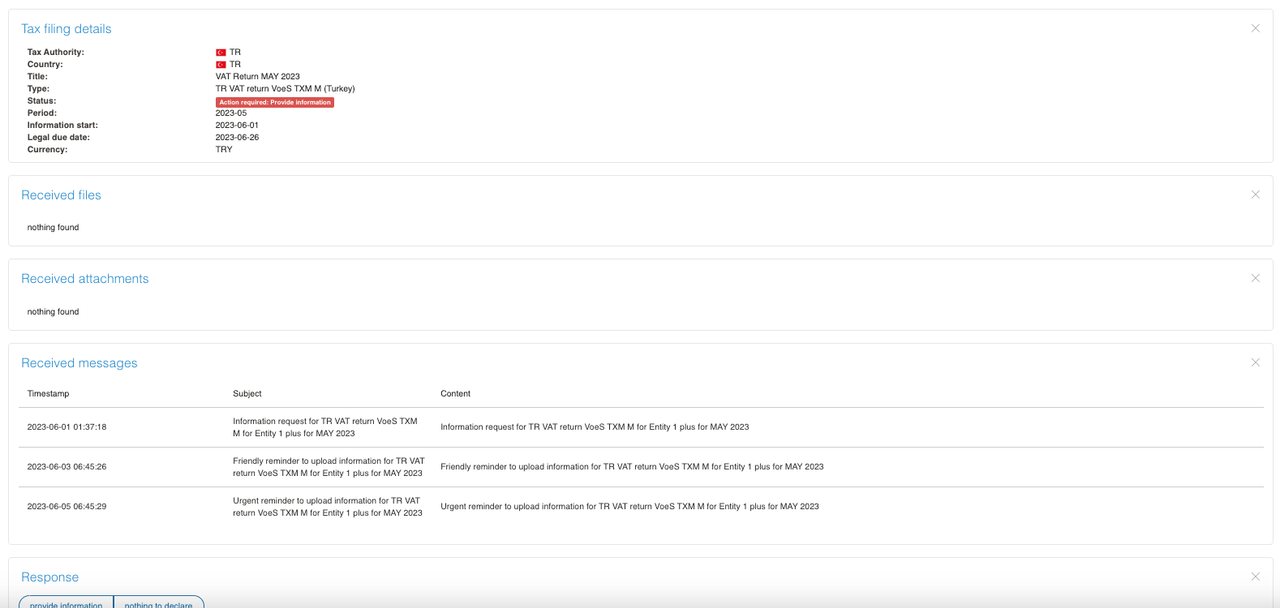
Tax Filing Details
The following fields are available in the Tax filing details section:
| Field | Description |
|---|---|
| Tax Authority | The Tax Authority to whom the filing was sent. |
| Country | The country where the Tax Authority resides. |
| Title | The name of the filing. |
| Type | The type of filing. |
| Status | The status of the filing. |
| Period | The period of the filing. |
Received files and attachments are also displayed.
The Received messages table contains the following columns:
| Column | Description |
|---|---|
| Timestamp | The time that the filing was created. |
| Subject | The subject line of the filing. |
| Content | The contents of the filing. |
Search
You can also search open and historic filings using the Filter page results search bar:
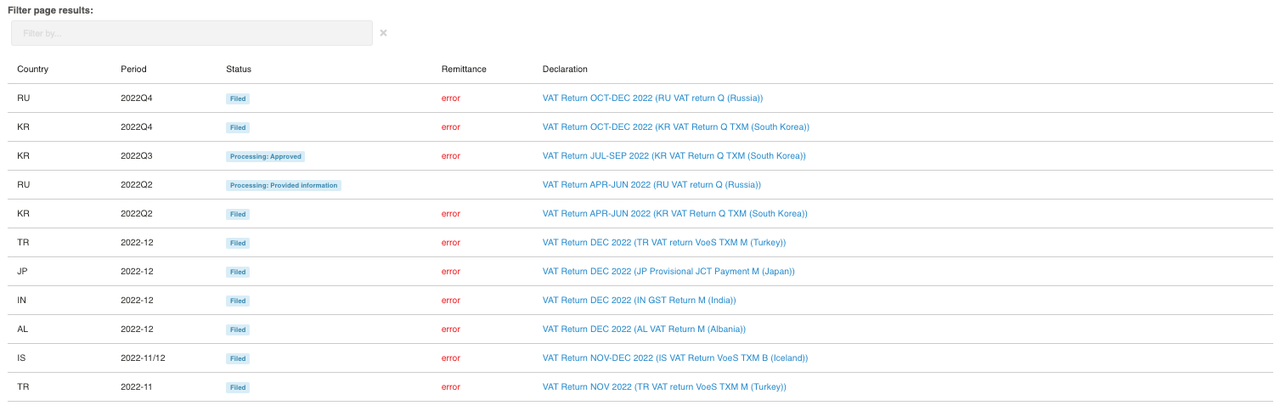
Filter Page Results UI
The results table contains the following columns:
| Column | Description |
|---|---|
| Country | The country where the filing was made. |
| Period | The period to which the filing applies. |
| Status | The status of the filing. |
| Remittance | Remittance associated with the filing. |
| Declaration | Declarations associated with the filing. |
Payment UI
You can use the Payment UI to arrange payments with the payment partner:
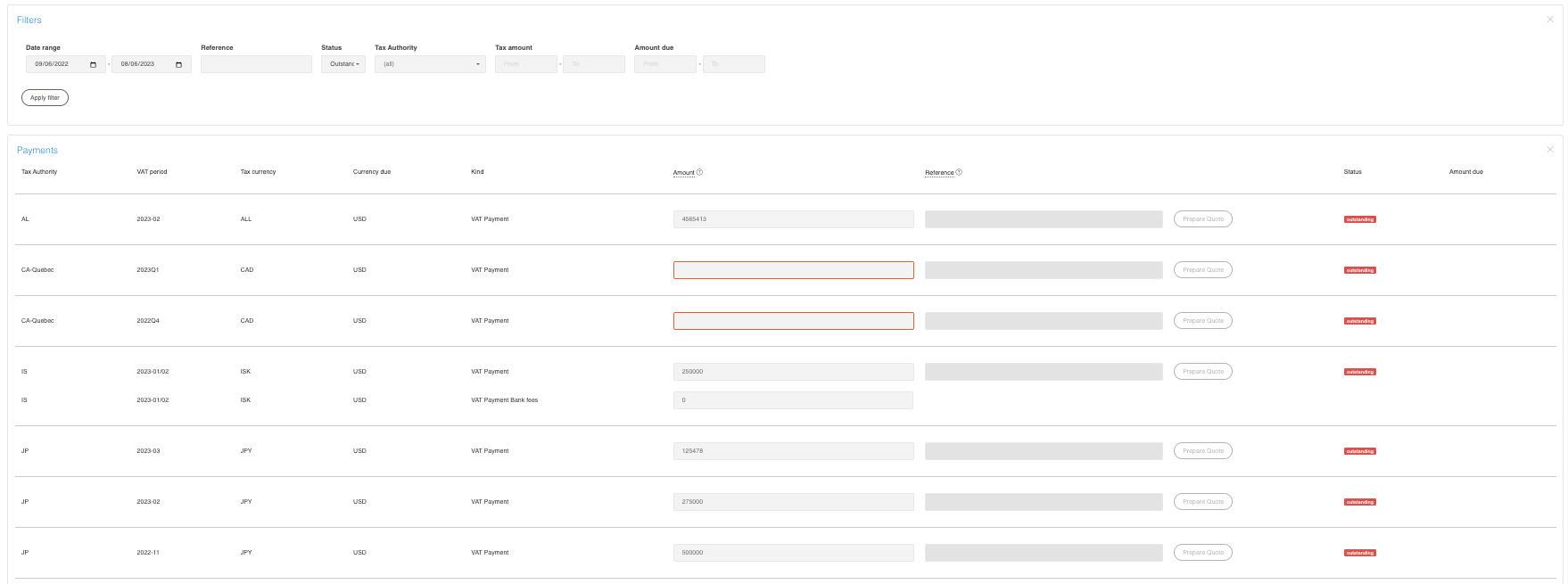
Payment UI
Filter
You can use the following to filter the results:
| Filter | Description |
|---|---|
| Date range | Specify a date range. |
| Reference | Filter for a specific reference. |
| Status | Filter for a specific filing status. |
| Tax Authority | Filter for filings with a specific tax authority. |
| Tax amount | Filter for all filings with a tax amount within the specified range. |
| Tax due | Filter for all filings with tax due within the specified range. |
Payments table
The Payments table contains the following columns:
| Column | Description |
|---|---|
| Tax Authority | The Tax Authority to whom the payment was made. |
| VAT period | The VAT quarter that the payments are part of. |
| Tax currency | The currency for the tax. |
| Currency due | The currency in which payment is due. |
| Kind | The type of payment. |
| Amount | The amount of the payment. |
| Reference | Any references on the payment. |
| Status | The status of the payment. This may show an outstanding payment, for example. |
| Amount due | Any amount that is due on the payment. |
You can also use the Prepare Quote button to create a quote based on the details in the row.
Taxation UI (Threshold Monitoring)
The Threshold Monitoring column in the table on the Taxation UI shows information about thresholds that may trigger specific tax obligations. Details about this UI are provided in the Threshold Monitoring topic.
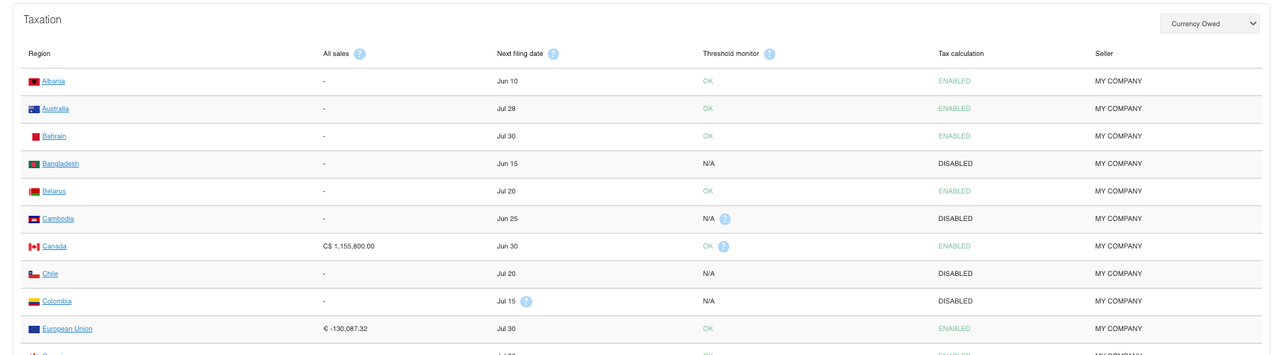
Threshold Monitoring UI
The UI contains the following columns:
| Column | Description |
|---|---|
| Region | The country or region being monitored. |
| All sales | Total sales. |
| Next filing date | The date when the next filing is due. |
| Threshold monitor | The status of the threshold monitoring. See the Threshold Monitoring topic for more details. |
| Tax calculation | Indicates whether tax calculation is also enabled for this region. |
| Seller | Shows the seller. Usually this is your company. |
Settings UI
Users can use the Settings UI to maintain their settings. Here is the UI:
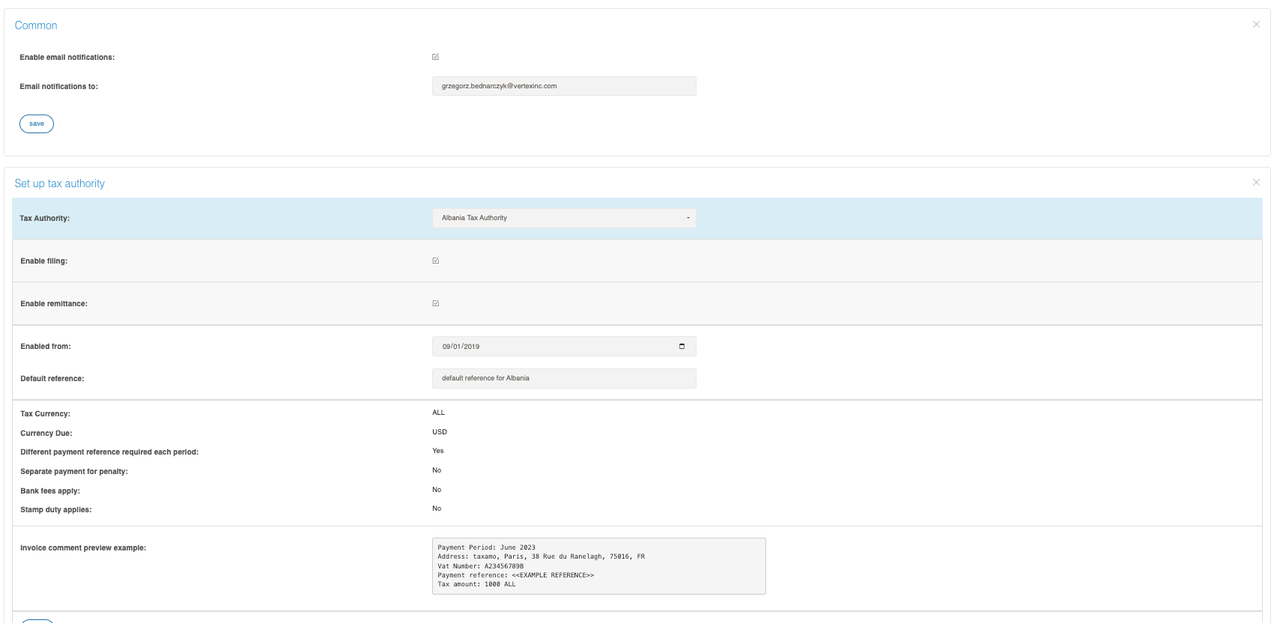
Settings UI
Set up tax authority
The following options are available in the Set up tax authority section:
| Setting | Description |
|---|---|
| Tax Authority | Select the relevant Tax Authority. These settings apply to filings made to the Tax Authority. |
| Enable filing | Select this checkbox to enable filing for the selected Tax Authority. |
| Enable remittance | Select this checkbox to enable remittance for the selected Tax Authority. |
| Enabled from | Choose the date from which the settings are applied. |
| Default reference | Specify a reference that will be used as the default. |
Tax currency information
The Tax currency section displays the following information:
| Field | Description |
|---|---|
| Tax Currency | This shows what the Tax Currency can be. All indicates all currencies can be used. |
| Currency Due | This shows the currency that payment is due in. |
| Different payment reference required per period | Indicates whether each period requires its own payment reference or not. |
| Separate payment for penalty | Indicates whether a separate payment is required for penalties or not. |
| Bank fees apply | Indicates whether bank fees apply. |
| Stamp duty applies | Indicates where Stamp duty applies. |
A preview is provided in the Invoice comment preview example section.
Logs
You can use the Request logs UI to view the logs for the service:
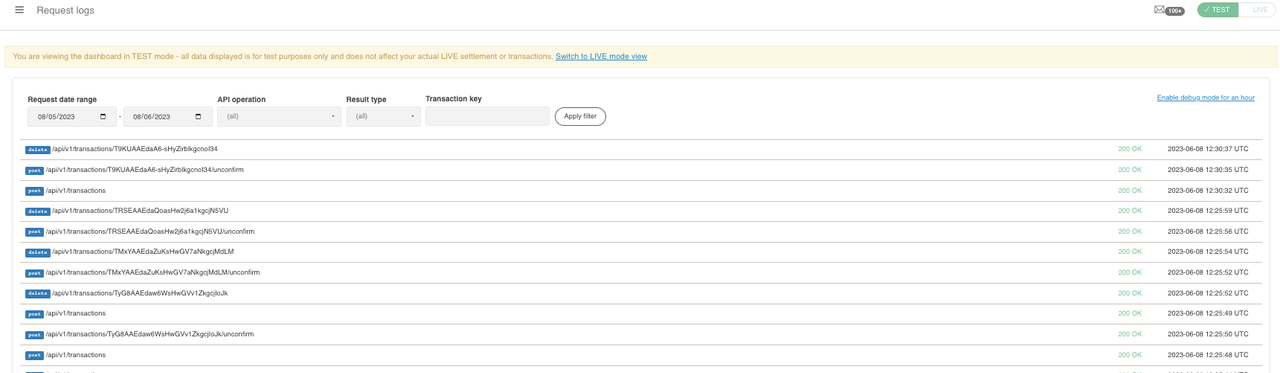
Logs UI
You can use the following filters:
| Filter | Description |
|---|---|
| Request date range | Filter for requests within a period. |
| API operation | Search for the type of API operation. |
| Result type | Search for a result such as 200 OK. |
| Transaction key | Search for a specific transaction using the transaction key. |
You can also use the Enable debug mode for an hour button to enable debugging for 60 minutes.
Updated 5 months ago