Manual Transactions
You can manually create transactions rather than integrating with the API or using the bulk upload feature.
Note
This feature is only available to Vertex for e-Commerce and Vertex Advantage Plus merchants. It is not available to Taxamo Assure merchants.
To manually create a transaction, open the Dashboard and click Add. The following UI is displayed:
Manual Transaction UI
The UI is separated into the following sections:
- Sale Details: Enter the details of the sale such as the dates, tax country and products.
- Customer: Enter the customer's details.
- Products: Specify the products that are sold in this order. You can assign an existing Product Tax Code to the transaction.
- Custom Fields: You can also enter custom fields, if you want. For example, you may want to add a custom identifier.
Sale Details
The following table lists the fields in the Sale Details section:
| Field | Description |
|---|---|
| Order Date | Specify the order date. If you specify a value here, the time is not converted. If you do not specify a value, the current date and time in the merchant's time zone is used. When you do specify a time, it is assumed that the date has full resolution, which affects some regions FX rate calculation such as Serbia for example. |
| Supply Date | Specify the supply date in the yyyy-MM-dd format. |
| Tax Country | The country where the applicable tax is due. |
| Tax Deducted | Specify whether tax should be charged or not. |
| Currency | Specify the currency. |
| Description | Add a description. |
| Custom ID | Add a custom identifier. |
| Comments | Enter any comments. |
| Invoice Number | Enter an invoice number. If you do not specify a value, the number from your settings is used. |
Customer
The following table lists the fields in the Customer section:
| Field | Description |
|---|---|
| Name | The customer's name. |
| Email address | The customer's email. |
| VAT/GST number | The customer's VAT or GST number. |
| Street name | The street name from the customer's address. |
| Building number | The number of the building from the customer's address. |
| Address detail | Any other address details. |
| City | The city from the customer's address. |
| Postal code | The customer's postal code. |
| Region code | The ISO code that represents the customer's country. |
Products
The following table lists the fields in the Products section:
| Field | Description |
|---|---|
| Description | A description of the product. |
| Amount | The price of the product excluding tax. |
| Product Tax Code | The code used for this product, if any. |
| Tax | The tax that is applied |
| Rate | The rate of the tax that is applied. |
| Total | The total amount including the tax. |
Custom Fields
The following table lists the fields in the Custom Fields section:
| Field | Description |
|---|---|
| Name | The name of the custom field. |
| Value | The value for the custom field. |
Transaction UI
After you create a transaction, a link is displayed in the bottom left-hand side of the UI. This is the Transaction UI. It displays details for the transaction.
Updated about 1 year ago