Filing a Tax Declaration
Read about how you can file a Tax Declaration.
Registering with a New Tax Authority
Before you can use the service, you need to register with the tax authority. To do so, contact Vertex.
We can also help you if you are already registered with a tax authority.
Downloading your Tax Report
Before you submit your transaction data, you need to download your tax report:
- Click the Reports tab.
- Select the region.
- Select Detailed Settlement Report and complete the following report fields:
| Field | Description |
|---|---|
| States | The states of the settlements. |
| Report period length (Mandatory) | The length of the time period that the report covers. For example, Month. |
| Report period (Mandatory) | The date of the time period covered by the report. For example, 2021-11 for November 2021. |
| Product classes (Mandatory) | The product classes covered by the report. For example, Only Digital. |
| Fx date type | The type of date that is used for foreign currency conversion. It is set to the regional setting by default. |
| Fx refund date type | The type of date that is used for foreign currency conversion refunds. It is set to the regional setting by default. |
| Apply refund to | The type of refunds that are applied in the report. It is set to the regional setting by default. |
| Report type | The type of report. |
- To email a copy of the report to your user's address, select the Send report checkbox.
- To run the report, click Schedule report.
- Save the report.
Submitting your Transaction Data
The next step is to submit your transaction data to Vertex. To do so, complete the following steps:
- Opening the Filing screen.
- Select the declaration that is colored red and has the Action Required: Provide Information status.
- To open the declaration, select it.
- If you have no tax liability and subsequently do not need to file anything, select Nothing to declare. This will close the declaration as filing and remittance is not required.
- If you have a tax liability and obligation to file, use the Provide Information button to attach your tax report for further processing. Here you can attach the tax report that you generated previously.
- When the report is uploaded, a green check icon is displayed next to the report title.
- Click Submit. The declaration's status is changed to Processing: Approved while filing is ongoing.
- (Optional) You can, if you want, add a message to the report using the Add new message button.
- If you have multiple tax reports, repeat steps 5 to 8 until they are all uploaded.
Reviewing the Draft Return
After your tax report is processed, Vertex creates a draft return for you to review. This declaration is in red and has the Action Required: Review status.
To review the draft return, click the declaration's title and open it. Review the details.
If you are satisfied, click Approve to submit the declaration. It will be filed with the relevant tax authority.
The declaration's status is changed to Processing: Approved while filing is ongoing.
After the declaration is filed, the status changes to Filed.
If you are not satisfied with the return, click Reject and note your reasons for rejecting it.
The status changes to Processing: Reject while the rejection is processed by Vertex.
After it is processed, the declaration is returned as an updated draft return. You can then review and approve when ready.
Updated 7 months ago