Using the Vertex e-Invoicing API
Read about how to use the API.
You can use the Vertex e-Invoicing API's requests to load invoices into the service and check on the processing status.
Getting started
Before you can send API requests, you need to retrieve your access token as detailed in the API Authentication and Access topic.
You use the Send Document request to send Documents in the VRBL format.
Prerequisites
Note
Vertex Community is a resource for Knowledge Articles, Training, Customer Forum, and Customer Support. Accessing Vertex Community requires login credentials. You can request login credentials on the Community, but you will need your company's account number. If you do not know your account number, contact your company's administrator or [email protected].
- Review the How e-Invoicing Works topic on Vertex Community.
- Review the Accessing e-Invoicing topic on Vertex Community.
- Review the API credential creation for e-Invoicing topic on Vertex Community.
- Review the Send Document topic on this site for the requirements to upload files.
- Review the API Authentication and Access topic on this site to understand how to access the service's API.
API overview
The API URI is https://e-invoicing-service.vertexcloud.com/customers/v2/.
The API consists of the following components:
| Endpoints | Requests | Description |
|---|---|---|
| Documents ( documents) | Send Document | Load a file into the service. |
DocumentId (documents/{documentId}) | Get Document Status | Check the status of a document. |
Integration Queuedocuments/integration-queue | Get Documents from the Integration Queue | Retrieve documents in the invoice queue. |
Additional Document Datadocuments/{documentId}/{format} | Get Additional Document Data | Retrieve additional data related to an invoice. |
Mark Documents as Integrateddocuments/integrated-flag | Mark Documents as Integrated | Mark documents as integrated into your system. |
The API Reference Guide lists the requests and fields in the API.
Using the API
The following sections detail how you can use the API:
Sending Documents
You use the Send Document request to send Documents to the service.
Retrieving a Document's status
You use the Get Document Status request to retrieve the status of your document. This will return a message that updates you on the current status. These are listed in the Document Workflow Status topic.
Idempotency key
To prevent submitting duplicate copies of the invoice, supply an idempotency key in your requests, as described in the Idempotency Key topic.
Outbound process flow
The following diagram shows an example outbound process flow. In this example, the e-invoices are sent using VRBL to a Tax Authority. Your implementation might differ due to your requirements:
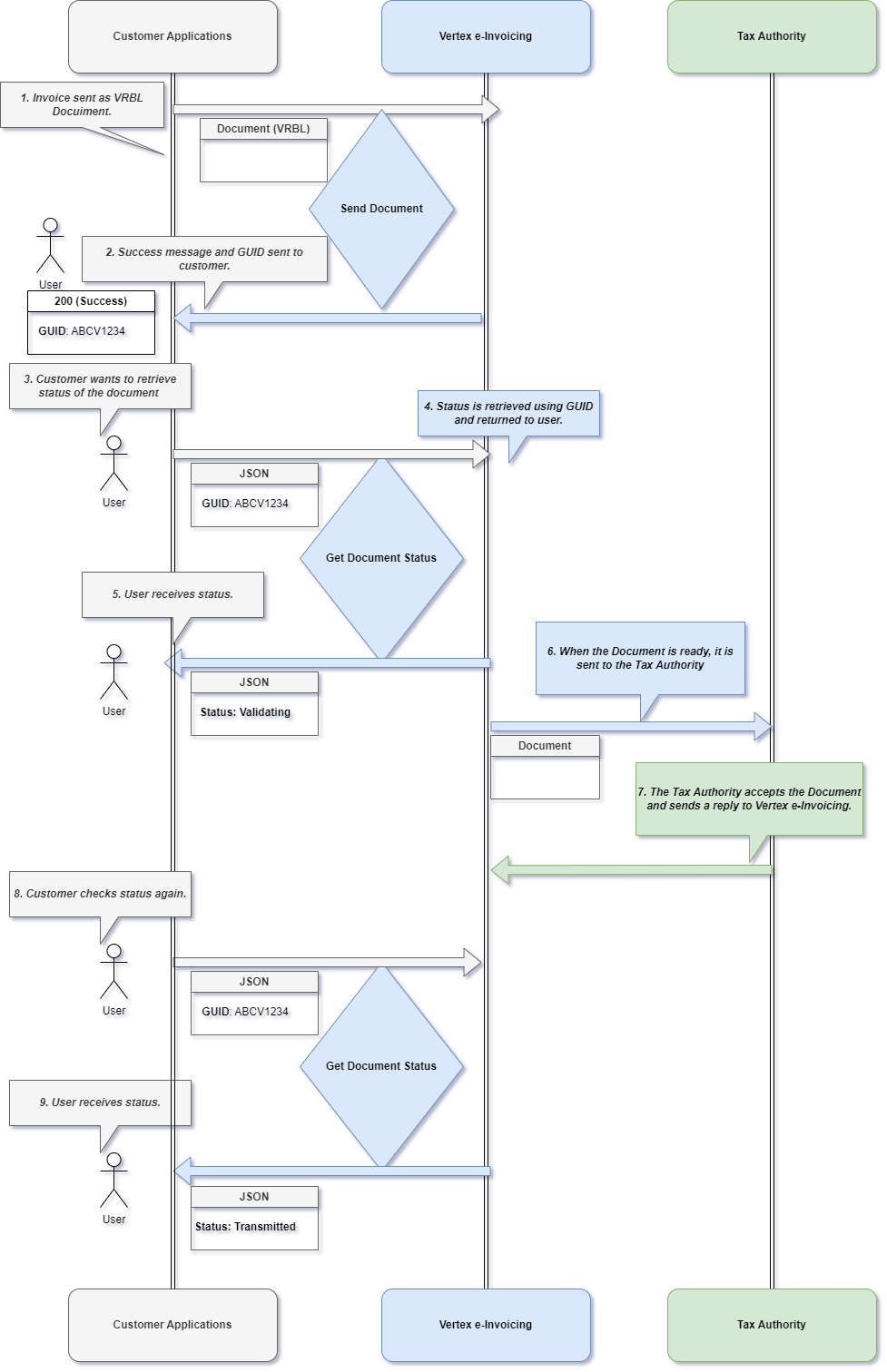
Outbound Process Flow
The steps are:
- Invoice is sent as VRBL Document. A Send Document request is sent to Vertex e-Invoicing.
- Vertex e-Invoicing sends a success message and GUID to the user.
- The user wants to retrieve the status. They send a Get Document Status request, specifying the same GUID as was returned in the previous step.
- Vertex e-Invoicing retrieves the status and returns it in the response to the request.
- The user receives the status.
- When the Document is ready (validated and transformed as per specific country mandate), the service sends it to the Tax Authority or other recipient per the configuration.
- The Tax Authority accepts the Document and sends a reply to the service. Finalized XML, PDF, and signature files (if applicable) are available in the service's Dashboard after this step is complete.
- The user checks the status again as they did in step 3, using another Get Document Status request.
- The user receives the status from Vertex e-Invoicing in the response to the Get Document Status request.
Inbound process flow
The following diagram shows an inbound process flow. In this example, the e-invoice is sent from a suppler to your applications.
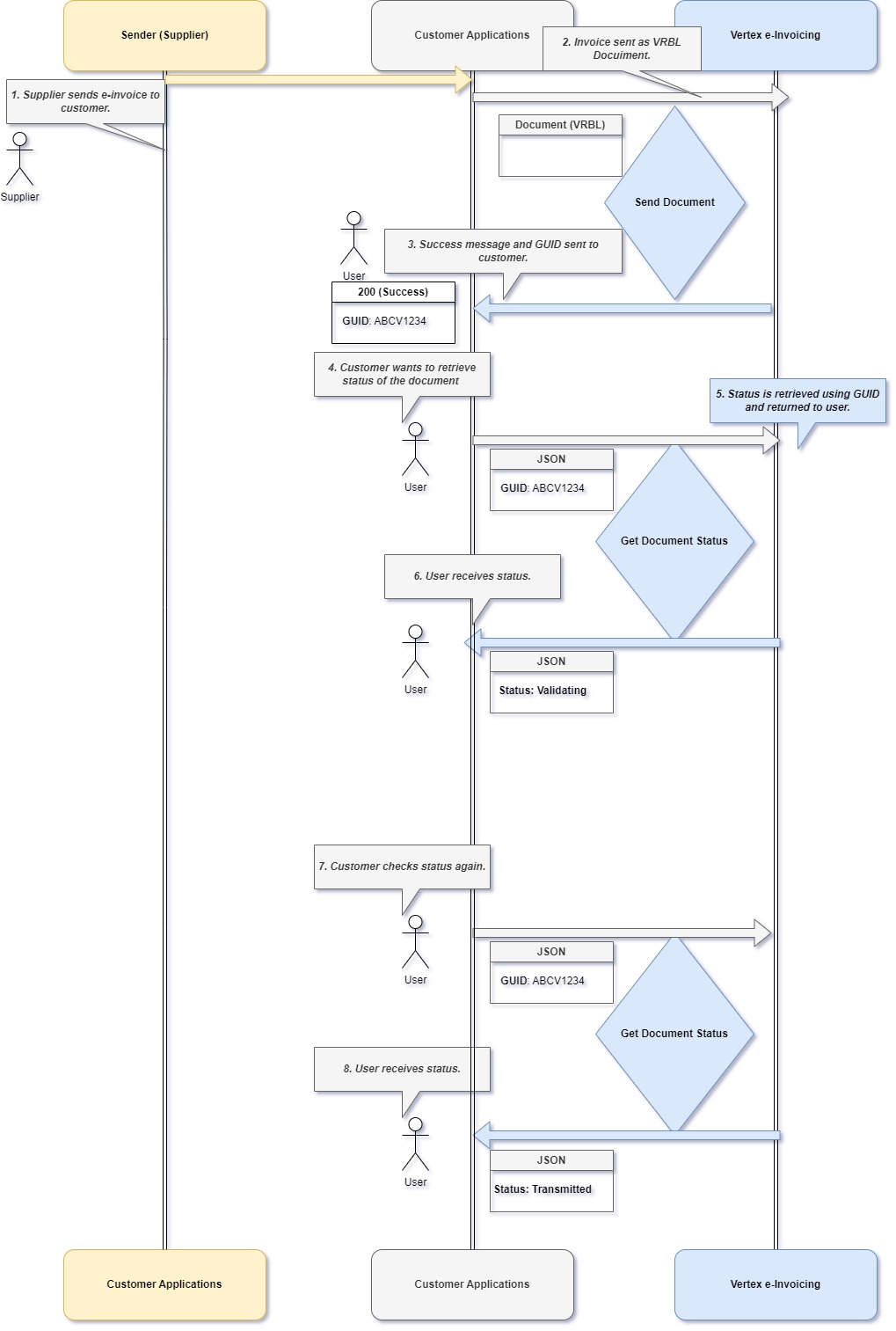
Inbound Process Flow
The steps are:
- Supplier sends a B2B e-invoice to the Vertex e-Invoicing customer's applications.
- Invoice is sent as VRBL Document. A Send Document request is sent to Vertex e-Invoicing.
- Vertex e-Invoicing sends a success message and GUID to the user.
- The user wants to retrieve the status. They send a Get Document Status request, specifying the same GUID as was returned in the previous step.
- Vertex e-Invoicing retrieves the status and returns it in the response to the request.
- The user receives the status.
- The user checks the status again as they did in step 3, using another Get Document Status request.
- The user receives the status from Vertex e-Invoicing in the response to the Get Document Status request.
In this Guide
This Guide contains the following sections:
| Topic | Description |
|---|---|
| Using the Vertex e-Invoicing API | The overview for this section. |
| Error Handling | Information about error and status messages. |
| API Reference Guide | Lists all the components of the API. |
| Vertex e-Invoicing Webhook | This section explains how you can use the Webhook. |
Updated 3 months ago